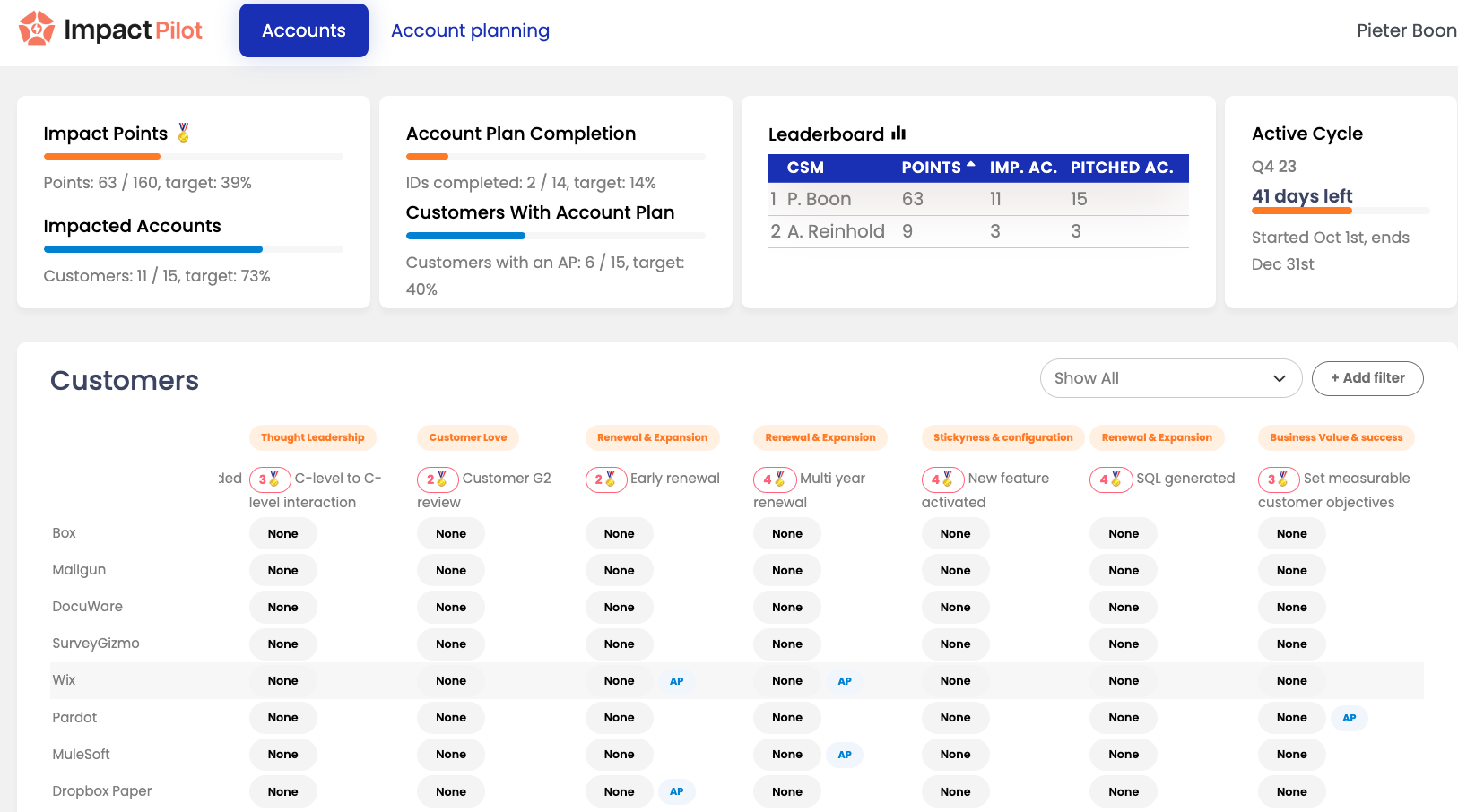ImpactPilot - HubSpot installation Guide
Get started with ImpactPilot for HubSpot with this quick setup guide. Discover how to harness the full potential of ImpactPilot's integration with HubSpot, aligning your customer success strategies with clear, actionable targets. This guide will equip you with all the tools you need for a proactive and strategic approach to customer success. All settings in onboarding can be adjusted at a later stage in settings
Learn to:
set up impact drivers
manage data access
and establish performance cycles—typically on a quarterly basis—to boost your customer success efforts.
1. Authenticate with HubSpot Account
Navigate to the ImpactPilot login page: app.impactpilot.io
Click on the "Login with HubSpot" button.
You will be redirected to the HubSpot login page.
If you are not already logged into HubSpot, you may be prompted to do so.
After entering your credentials, click "Log In."
You may be asked to grant permissions to ImpactPilot to access your HubSpot data; click "Allow" to proceed.
Once authenticated, you will be redirected back to ImpactPilot, now logged in with your HubSpot account.
Permissions:
In order to complete setup you need the following permissions in HubSpot:
crm.objects.companies.read | crm.objects.companies.write | crm.schemas.companies.read | crm.schemas.companies.write | crm.objects.owners.read |sales-email-read
As a ImpactPilot user you need the following permissions:
crm.objects.companies.read | crm.objects.companies.write | crm.schemas.companies.read | crm.objects.owners.read | sales-email-read
2. Set Impact Drivers
Impact drivers in ImpactPilot are the crucial elements or activities identified to have a significant effect on achieving customer success. They are important because:
They represent the specific areas or actions that a customer success team can leverage to positively influence customer & business outcomes.
By focusing on these impact drivers, teams can direct their efforts toward the most impactful strategies and behaviors that are likely to yield the best results for both the customers and the business.
Create your own impact drivers and/or select them from our ImpactPilot library.
2. 1 Create new impact driver
Impact driver name: Enter a descriptive name for the impact driver to easily identify key factors for success initiatives, enhancing focus and strategic alignment.
Impact area: Specify the business category for the impact driver, aiding in organization and insightful analysis of business contributions.
Points: Assign a priority level to the impact driver with a numerical value, which is crucial for task prioritization and resource allocation.
Steps: Detail the action plan for the impact driver, ensuring that all team members are aligned on the path to achieving set goals. Note that this action plan is editable for every user.
Enablement: Indicate necessary resources or tools for the impact driver, essential for proper planning and equipping your team for success.
Definition: Provide a clear definition for the impact driver to ensure common understanding and reduce confusion among team members. Be very specific when an impact driver can be considered closed won.
Bad: ‘Connect with a new sr stakeholder’
Good: ‘Have a meeting (call or video) with a new sr stakeholder. Your manager will approve weather this stakeholder can be considered senior and can impact our success at this customer’
End cycle transitions: Define how the impact driver's status changes at the end of a cycle, establishing clear outcomes and enabling effective progress tracking.
2. 2 Impact Driver Library
Select Impact drivers from ImpactPilot’s extensive library.
3.Setting Up Data Access in ImpactPilot
Select which companies from your Hubspot you'd like to see in ImpactPilot: Choose the segments of your customer portfolio to monitor in ImpactPilot. These are company objects that can be set based on the following filters:
Filter rules: Apply specific filters based on company properties to refine which companies appear in ImpactPilot. It can either be all customers or a specific segment.
Define how company owner will be assigned: Determine the HubSpot property that designates the account owner. By default ImpactPilot uses account owner but all company properties that have a HubSpot user as value will appear here.
Select key company properties to focus on: Identify essential HubSpot properties to visualise, aiding your team in creating informed and effective account plans.
4. Cycles
Cycles in ImpactPilot are typically set as quarters, aligning with common business review periods, which allow customer success teams to set targeted goals and impact drivers for a manageable and strategic duration. They are significant because:
They provide a structured timeline for achieving specific points and impacted accounts targets, fostering a focused and driven approach within the team.
During these quarterly cycles, impact drivers are identified and prioritized, guiding the team's actions and ensuring that efforts are concentrated on the most influential factors for customer success.
At the end of each quarter, the status of these impact drivers is reset, offering a clean slate for teams to apply new strategies and improvements based on the previous cycle's insights.
Cycle name: Input a distinctive name for the new cycle to enable easy identification and reference, aligning your team's efforts over the set period. Usually a cycle
Start date and End date: Select the beginning and conclusion of the cycle to define the timeframe for your team's initiatives and goals.
Points target: Establish a points objective for the cycle to motivate and measure the team's progress toward customer success milestones.
Impacted accounts target: Set a target for the number of customer accounts you aim to influence, focusing efforts on tangible success outcomes.
Specify per user: Enter individual targets for each team member, personalizing goals to encourage accountability and individual contributions to the cycle's success.
Start the cycle button: Launch the new cycle with the defined parameters to commence tracking and incentivizing team performance.
Finish button: Finalize the cycle setup. This will create all the Impact Drivers as properties in HubSpot on the company record.
5. Configured view
Once the setup is complete, every CSM will have a personalized dashboard view, displaying only the accounts they manage.
Impact Points and Impacted Accounts: The dashboard provides real-time data on the CSM's earned points and the number of accounts they've influenced, compared to the cycle's targets.
Account Plan Completion and Customers With Account Plan: These sections track the completion of strategic account plans, showing progress towards engaging customers with structured success plans.
Leaderboard: This feature motivates CSMs by displaying a leaderboard that ranks them based on their performance in terms of points earned and accounts impacted.
Active Cycle: Details the current operational cycle, outlining the timeframe and counting down the days left, which is essential for effective time management and meeting deadlines.
Impact Drivers: The middle row indicate the specific impact drivers, with numerical points assigned to each. These represent the various actions or initiatives that a CSM can take to earn points, such as leading a customer to early renewal or achieving a multi-year contract renewal. The numbers alongside each driver indicate the points attributed to these actions, serving as a quantifiable measure of impact for each account.
Customer Accounts: The CSM's accounts are individually listed, allowing for a quick assessment of their status in relation to the impact drivers, with indicators for engagements and milestones.